Connecting and installing the PS4.
Setting up the PS4
StepA: First, you have to put the AC IN connector in the ps4 system making sure that is in properly then you must put the plug into the wall.
Step B:To connect your ps4 to the tv you must put the HDMI cable into the ps4 then into the tv so the screen you want to see will appear.

A )
AC IN connector (PS4™ system)
Connector shape varies depending on your PS4™ system.
B )
HDMI OUT port (PS4™ system)
C )
HDMI input port (TV)
D )
HDMI cable
E )
AC power cord
Connector shape varies depending on your PS4™ system.
F )
To an electricity supply

Connector shape varies depending on your PS4™ system.
Connector shape varies depending on your PS4™ system.
Connecting to the internet
When connecting to the internet you can either have wireless or LAN cable to connect your PS4 to the internet. See 'Set Up Internet Connection' to set up the connection. Make sure you have a LAN cable when you don't plan to use Wifi

A )
Connecting the controller
Connect the controller with a USB cable to pair it with your system.
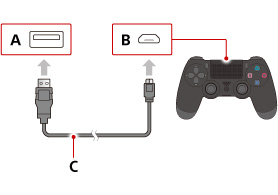
- A )
- USB port (PS4™ system)
- B )
- USB port (controller)
- C )
- USB cable